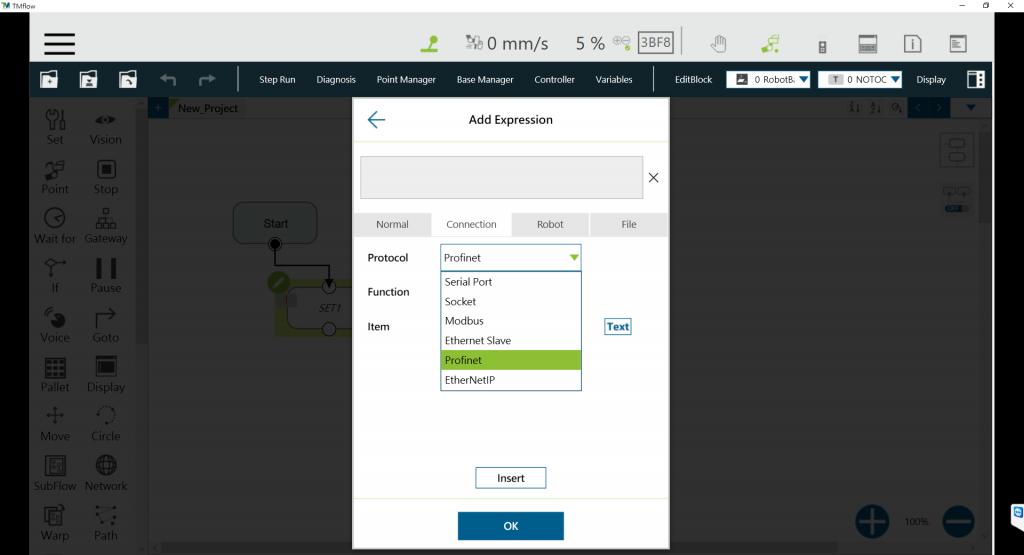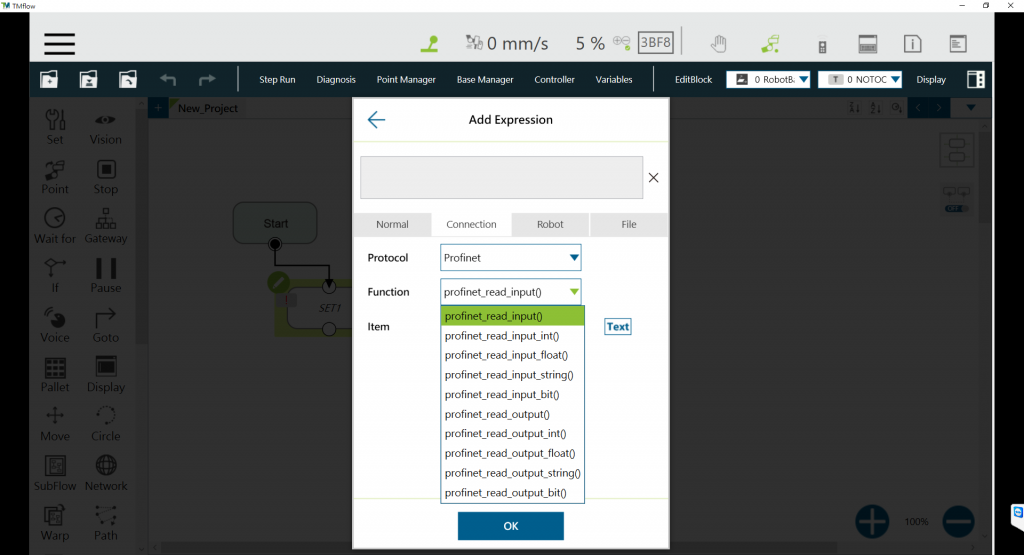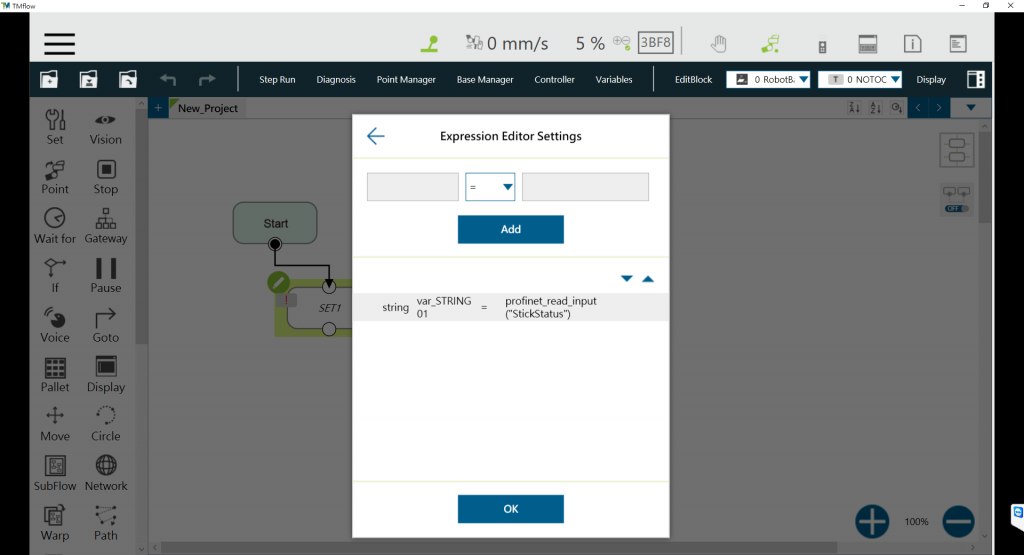Profinet functions are applicable to:
TMflow Software version: v1.82.1000 or above
TM robot Hardware version: HW 3.0 or above
For hardware configuration of profinet, please refer to this link,
Functions #
- Read Functions
- profinet_read_input()
- profinet_read_input_int()
- profinet_read_input_float()
- profinet_read_input_string()
- profinet_read_input_bit()
- profinet_read_output()
- profinet_read_output_int()
- profinet_read_output_float()
- profinet_read_output_string()
- profinet_read_output_bit() .
- Write Functions
- profinet_write_output()
- profinet_write_output_bit()
Detailed explanations and examples can be found in the Expression Editor Manual.
Using TMflow to read/send value to a PLC #
Step #1: Creating a blank TMflow project and create a project name.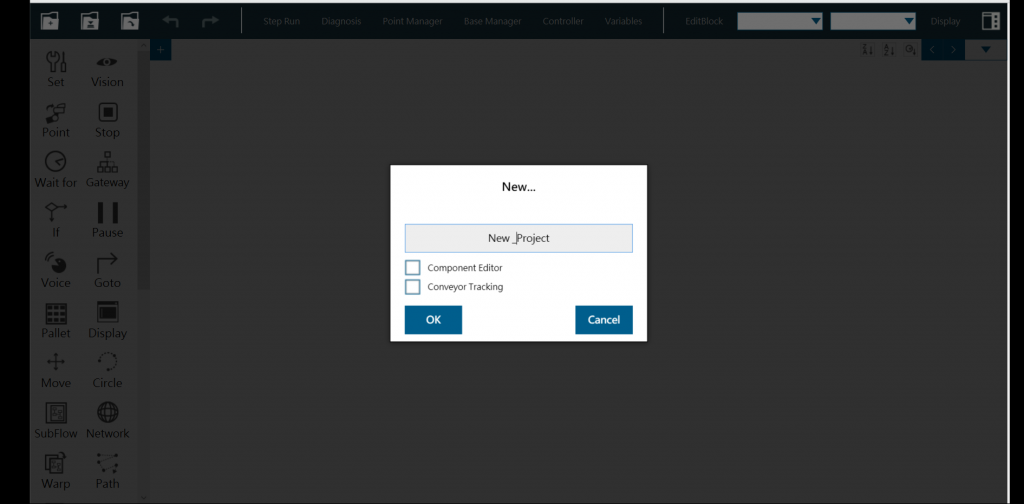
Step#2: Insert a ‘SET’ node![]() from the left panel.
from the left panel. 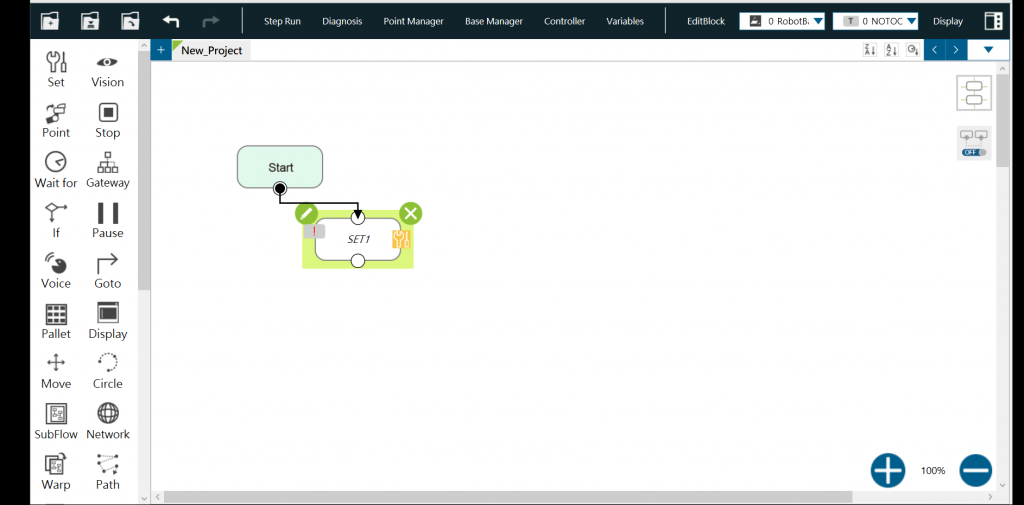
Step #3: Click the pencil icon![]() on the upper left corner.
on the upper left corner.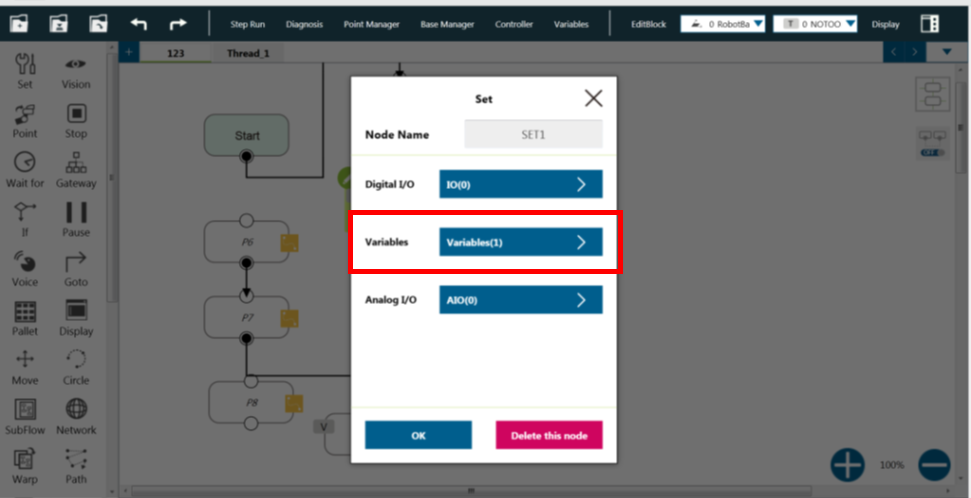
Step #3: Click on the right box (green area). A pop-up window is shown.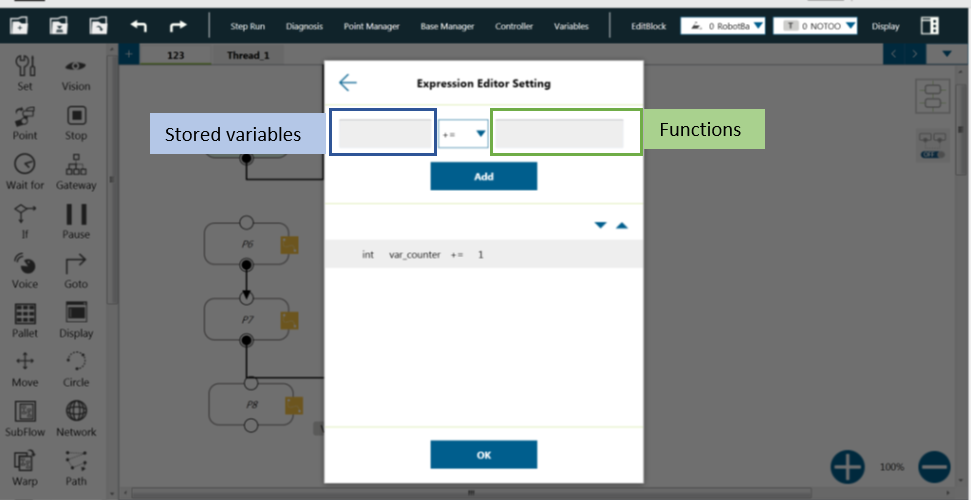
Step #4: Choose ‘Connection’, and select ‘Profinet’
Step #5: Choose any function
Step #6: Choose any item, and click ‘ok’.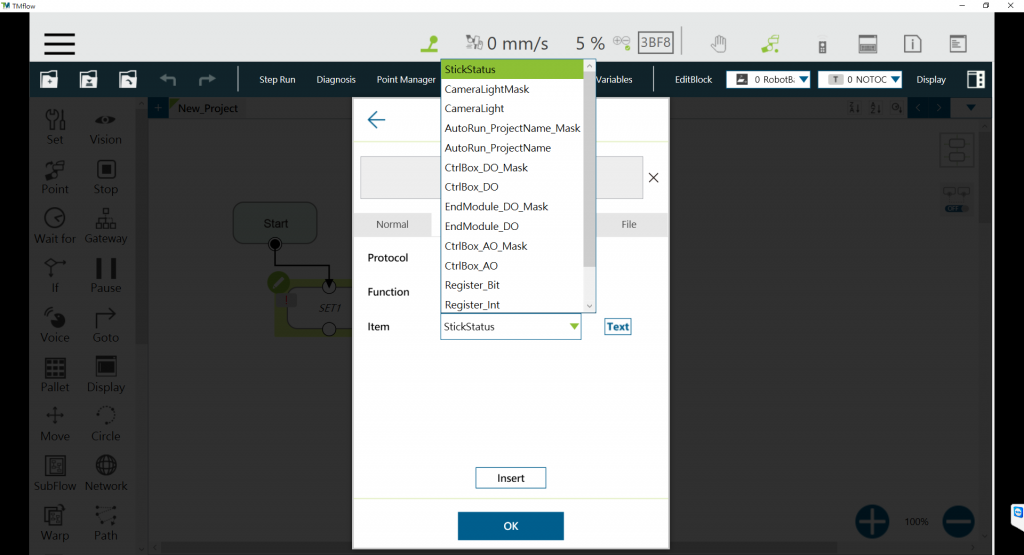 Step #7: Click ‘Insert’ and click ‘ok’ then.
Step #7: Click ‘Insert’ and click ‘ok’ then.
Step #8a: Create a variable to store the results. The data type must be compatible.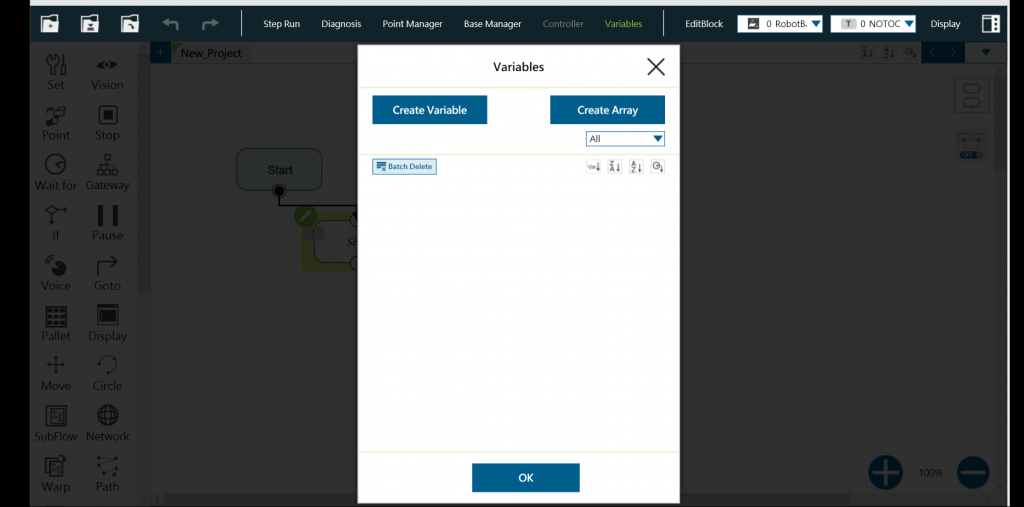
Step #8b: Select variable data type.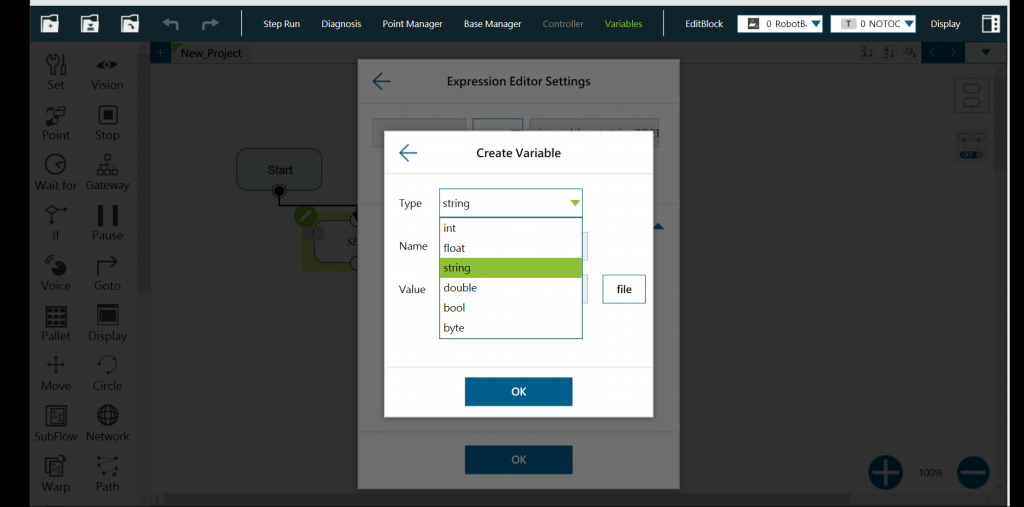
Step #8c: Create a variable name and click ‘ok’. 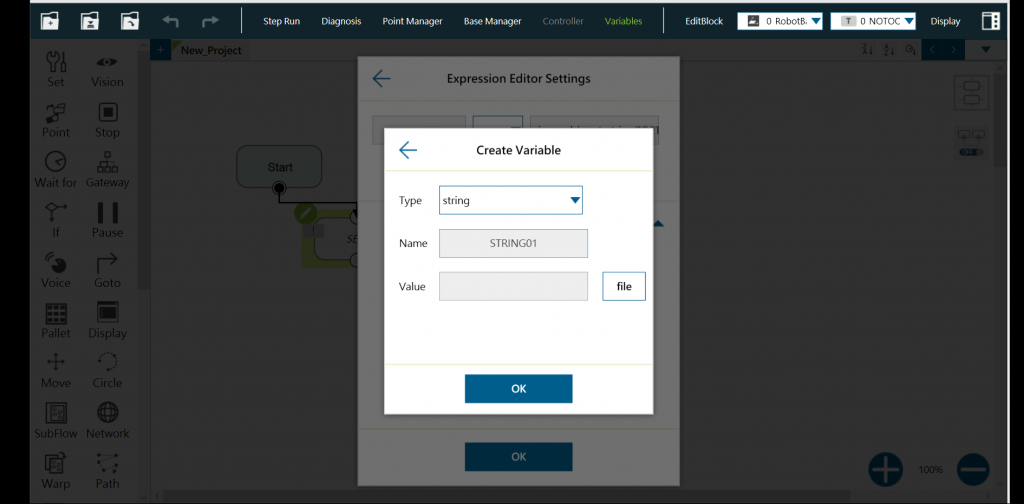
Step #9: Click ‘Add’ to add one expression to the set node.
The Profinet function is set successfully.