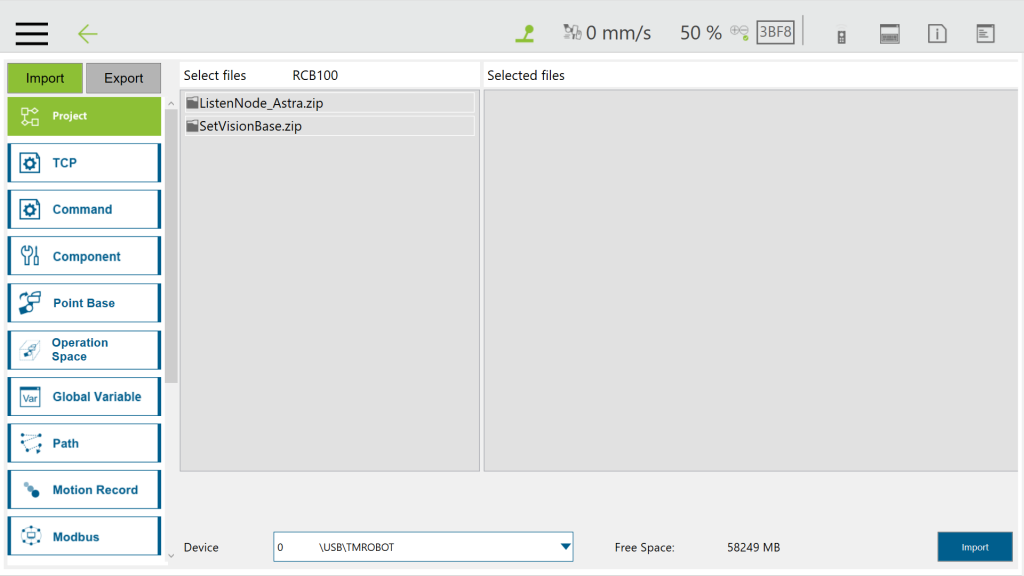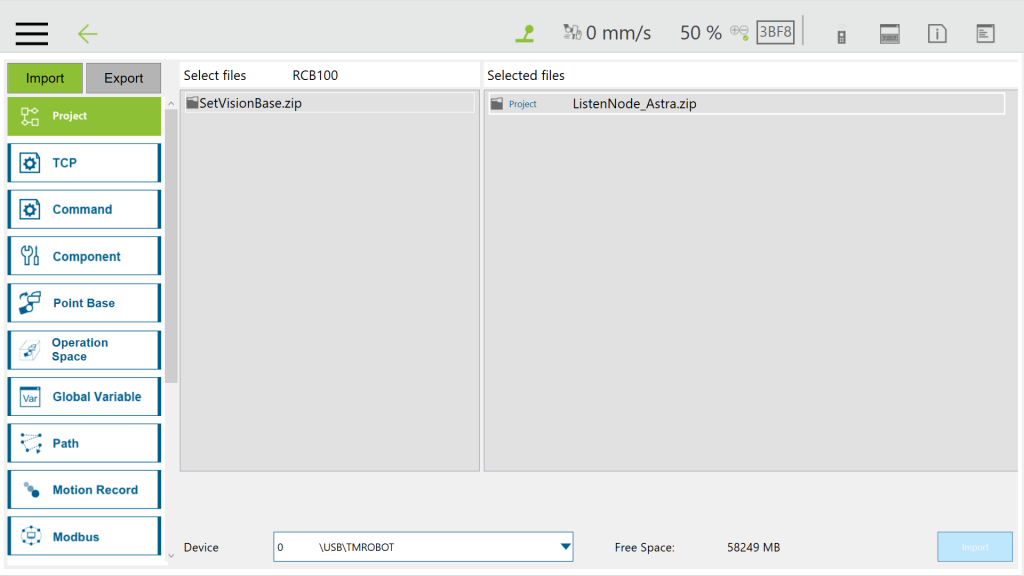Step #1: Place the downloaded component in the folder named TM_Export in the root directory of a USB drive labeled with TMROBOT.
Step #2: Insert the USB drive into to Control Box and navigate to ![]() –> System –> Import/Export to import the component onto the robot.
–> System –> Import/Export to import the component onto the robot.
NOTE: The file path for every type of file that can be Imported/Exported by the TM robot is as
TMROBOT:\TM_Export\RobotName\Projects\FileName\.
The pathname in bold font must follow an exact, case-sensitive naming convention, and the FileName can be named and renamed.
Step #3: Choose projects and click ‘Import’ (on the bottom left corner, blue button)