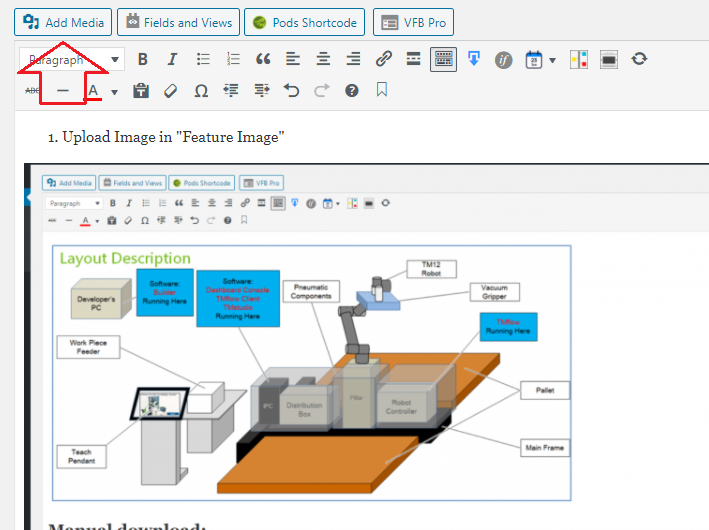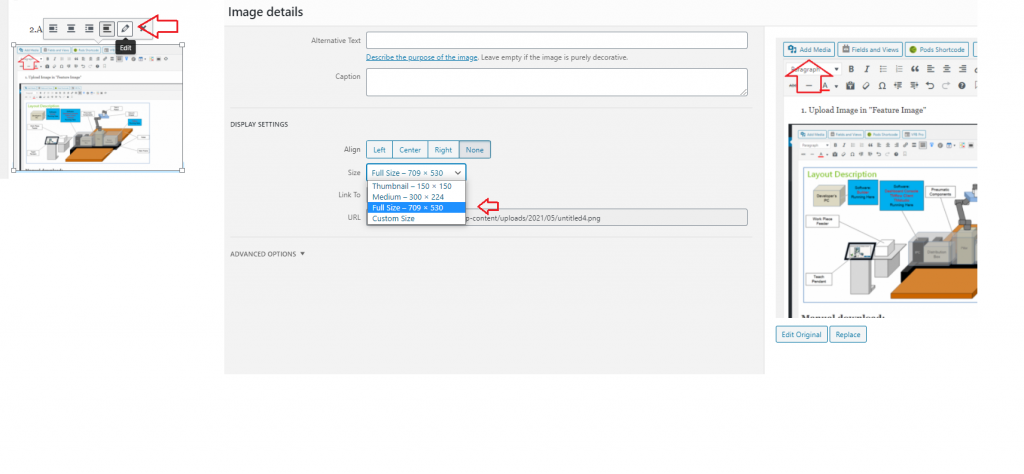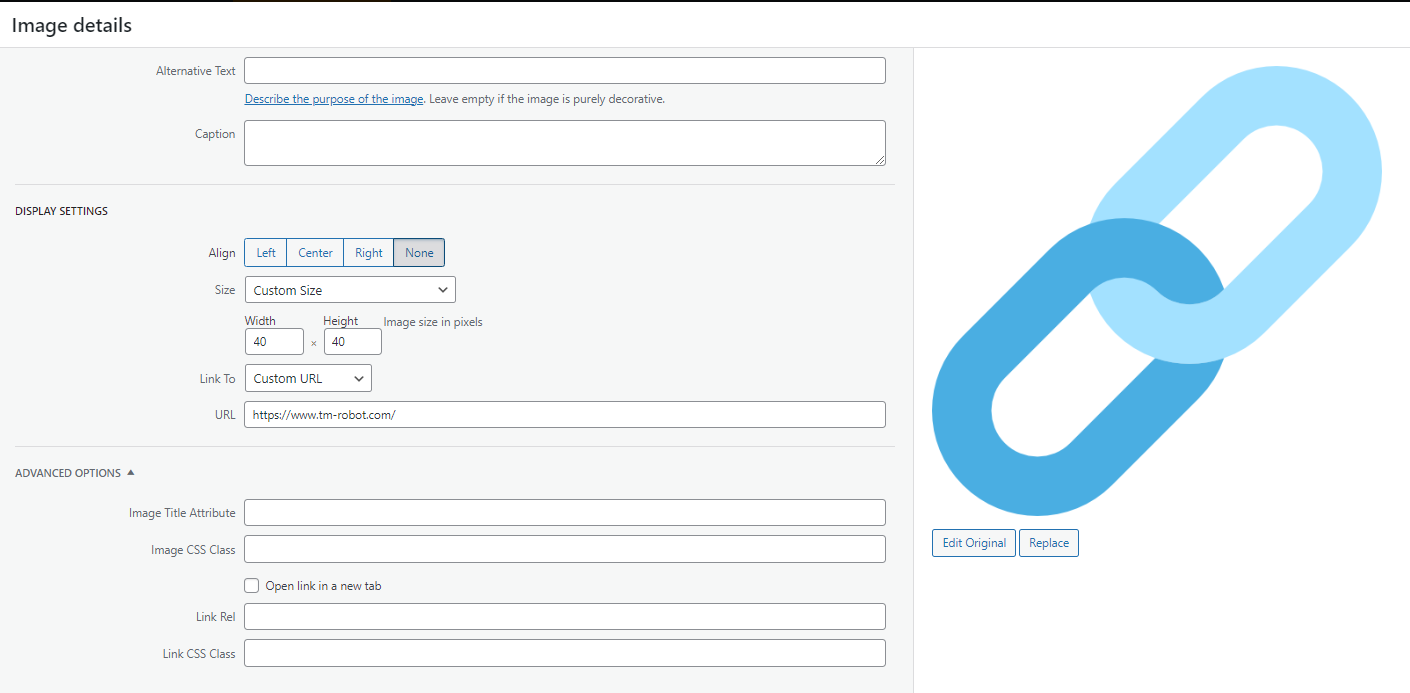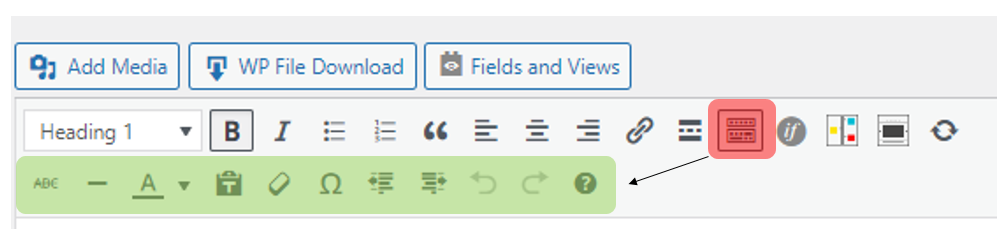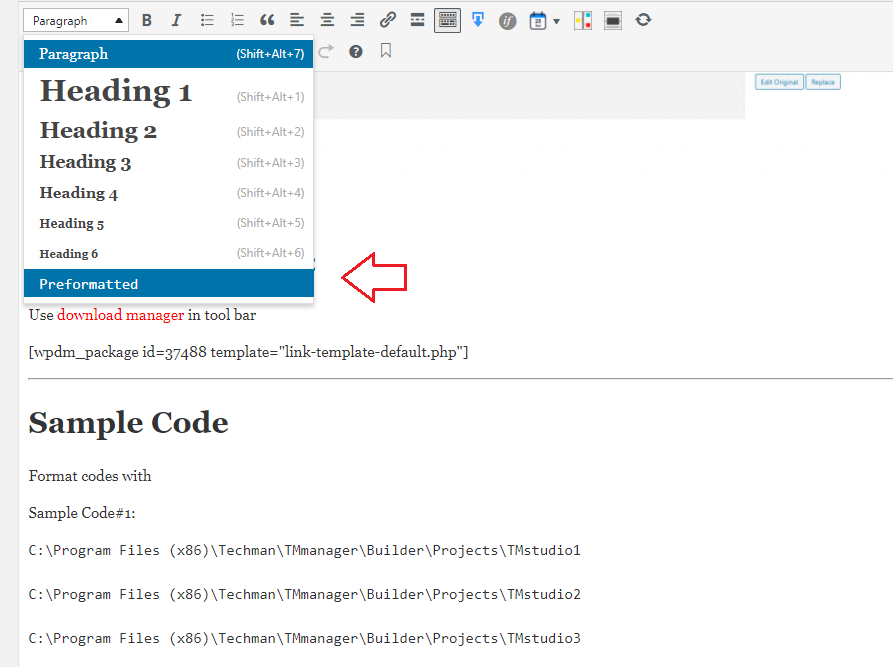編寫文章注意事項 #
標題編寫重點 #
- 專有名詞的寫法必須與TM官網一致。例如, TMflow(O), TM FLOW(X)
- 標題必須盡量包含現象、狀況或某功能需求,才能串接關鍵字搜尋機制。例如,shutdown, joint loading, circle
- 不該出現的用詞:各種括號[]{}()、手臂Error Code、特定俚語
技術限制編寫重點 #
- 所有文章必須在一開始放入技術限制,即便是通用型文章亦然。
- 用詞:
- 所有版本皆適用:All versions
- 某版本以上以下:XXX or above/below
- 字體選用:段落(Shift+Alt+7)
技術限制範例(英文)
Examples are valid for:
TMflow Software version: 1.76.6300 or above.
TM Robot Hardware version: All versions.
Other specific requirements: None (額外軟硬體需求,若無則可忽略不寫)
Note that older or newer software versions may have different results.
技術限制範例(中文)
此文章之範例適用於下列條件:
TMflow 軟體版本: 1.76.6300 或以上。
TM 手臂硬體版本:所有版本皆適用。
其他特殊軟硬體需求: 無 (額外軟硬體需求,若無則可忽略不寫)
請注意,新舊版本之差異可能導致操作介面、步驟上會有所差異。
插入圖片重點 #
- 按下新增媒體開始插入圖片,選擇上傳檔案先將圖片上傳至伺服器主機
- 截圖時,請盡可能擷取高清畫質,以1920*1080或以上為佳。
- 使用該圖片時,請於右下角尺寸選擇完整尺寸
內文編寫重點 #
- 標題字體:請統一使用標題2,使用標題後系統才會能產生對應的連結
- 內文字體:請統一使用段落
- 規範:專有名詞的寫法必須與TM官網或User Manual一致。例如, TMflow(O), TM FLOW(X)
- 關鍵字、專有名詞可用粗體凸顯
插入連結重點 #
- 適合插入連結時機:為輔助說明、官方網站具備對應連結、特定產品連結(例如,ROS的Github連結)
- 不適合插入連結:任何競爭品牌資訊、特定軟體版本連結(除非僅限定該版本使用)
- 操作方法:插入link icon圖片 > 點開編輯 > 將連結放入欄位中
插入連結重點 #
- 連結icon名稱:link icon.png
- 圖片請限制大小:40×40
- 點擊鉛筆編輯:連結目標à自訂網址 ; 網址à欲連結之網址(請附上完整網址https://www.XXX.com)
文章完成後請至下方表單記錄 #
https://forms.gle/72XwiXcToJUjmxR4A
- 每當文章上架完畢以後則需填寫表單
- 目的:與LineBot串接,未來方便使用者於Line APP直接關鍵字搜
- 請選取語言、文章標題、關鍵字、分類、作者、網址連結
- 分類請參考\\TRIFS1\Technical document$\Technical Document分類_v20221031.pdf
- 注意!請勿擅自增減欄位,這會影響LineBot串接資料
- 關鍵字建議:
- 請使用但不限於下列關鍵字
- Vision, 2D, 3D, AI, ImageManager, Accessory
- AOIEdge, Plug&Play, SOP, ApplicationNote, Information
- Positioning, Inspection
LineBot for Technical Document #
目的:便利工具!從Line直接關鍵字搜尋文章
以下為常用功能筆記 #
How to Create Content List? (Format this with Heading2 will create list at the right side automatically) #
[Content Example]
This is a demonstration of Palletizing Application Oriented Robot Operator (Palletizing Operator in short) based on TM Operator Platform.
An integrated software, TM Operator Platform Suite (including TMmanager Builder (OperatorBuilder Package) (Builder in short), TMflow Client and TMstudio-Palletizing Wizard) is introduced in this document to utilize the capability of TM Operator Platform.
[Content Example End]
How to Link Website Video? #
- Go to YOUTUBE and find a video you want
- Share -> embeded
- Copy content and paste it in “Text” mode, for example:
<iframe width=”560″ height=”315″ src=”https://www.youtube.com/embed/QNVuNCISXqQ” title=”YouTube video player” frameborder=”0″ allow=”accelerometer; autoplay; clipboard-write; encrypted-media; gyroscope; picture-in-picture” allowfullscreen></iframe>
Table Example #
| Ability | Note |
| Be familiar with TMflow programing, variables handling, environment setting, etc. | Basic ability to operator/configure TM Robot. |
| Be familiar with operation in Builder.
Be familiar with functions in script language in Builder.
Be familiar with TM Operator Platform Command in script language in Builder. |
Build UI layout Builder, and program UI in script language in Builder.
There are many useful commands(TM Operator Platform Command) in script language to control TM robot directly. |
| Be familiar with operation in TMstudio-Palletizing Wizard. | Create layout for palletizing. |
How to Insert Picture? #
- Upload Image in “Feature Image”
2.Add Media
3. Modify resolution of the picture
How to Create Download Link? #
Use download manager in tool bar
Insert Link Icon in Add Media and modify the URL link as below:
How to Expend Tool Bar? #
Go to Toolbar Toggle and activate it:
How to Create Sample Code? #
Format codes with “Preformatted”
Sample Code#1 for mutilple codes with syntax< pre> … < /pre>:
using System;
class Hello
{
static void Main()
{
Console.WriteLine("Hello, World");
Console.WriteLine("Hello, World");
Console.WriteLine("Hello, World");
Console.WriteLine("Hello, World");
Console.WriteLine("Hello, World");
Console.WriteLine("Hello, World");
Console.WriteLine("Hello, World");
Console.WriteLine("Hello, World");
Console.WriteLine("Hello, World");
Console.WriteLine("Hello, World");
Console.WriteLine("Hello, World");
Console.WriteLine("Hello, World");
Console.WriteLine("Hello, World");
Console.WriteLine("Hello, World");
Console.WriteLine("Hello, World");
Console.WriteLine("Hello, World");
Console.WriteLine("Hello, World");
Console.WriteLine("Hello, World");
Console.WriteLine("Hello, World");
Console.WriteLine("Hello, World");
}
}
Another type for single code with syntax< code> … < /code>:
Sample Code#2:
Console.WriteLine("Hello, World");
Sample Code#3:
Console.WriteLine("Hello, World2");