Location: UI Builder
‘Devices’ is a function of setting a device, it can be a robot, Modbus, service engine, or socket devices. Following are the setup instructions.
Device Types #
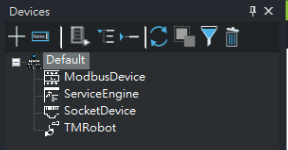 #
#
- TMRobot
- Service Engine
- Modbus Device
- Socket
can communicate with the corresponding device, read or write device data according to different types.
Device Function #
![]() <New> Add New Device, Open New Form.
<New> Add New Device, Open New Form.
CAUTION: Before the operation, the Device function or Service Engine Tray needs to be used to stop the Service Engine.
![]() <Add Group> Group Name: Fill in the new group name
<Add Group> Group Name: Fill in the new group name
Root Node: If the new group is the first layer, it is necessary
to check for selection.
Parent Name: If the new group is a subgroup, it is necessary to select the Parent group name.
![]() <Refresh> Refresh Tree Diagram.
<Refresh> Refresh Tree Diagram.
![]() <Delete> Click any Device item and press Delete, and a pop-up window will display Device and other related settings. Continue to delete after confirming the related items, all related settings will be deleted.
<Delete> Click any Device item and press Delete, and a pop-up window will display Device and other related settings. Continue to delete after confirming the related items, all related settings will be deleted.
Create a Device![]()
1. Click ‘Devices’ on the top panel.
2. Click the ‘Add New’ symbol on the tab.
![]() 3. Input a ‘Device Name’ for the device.
3. Input a ‘Device Name’ for the device.
4. Input the ‘Device IP’ of the device.
5. Select the device type (robot/Modbus/service engine/socket devices).
6. Select ‘Service Engine’.
7. Save all settings.



