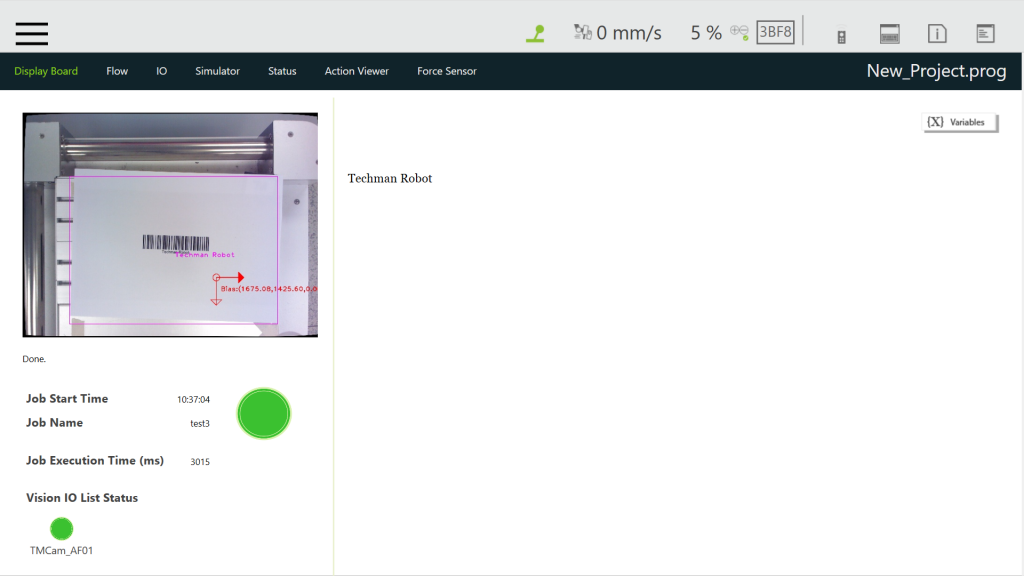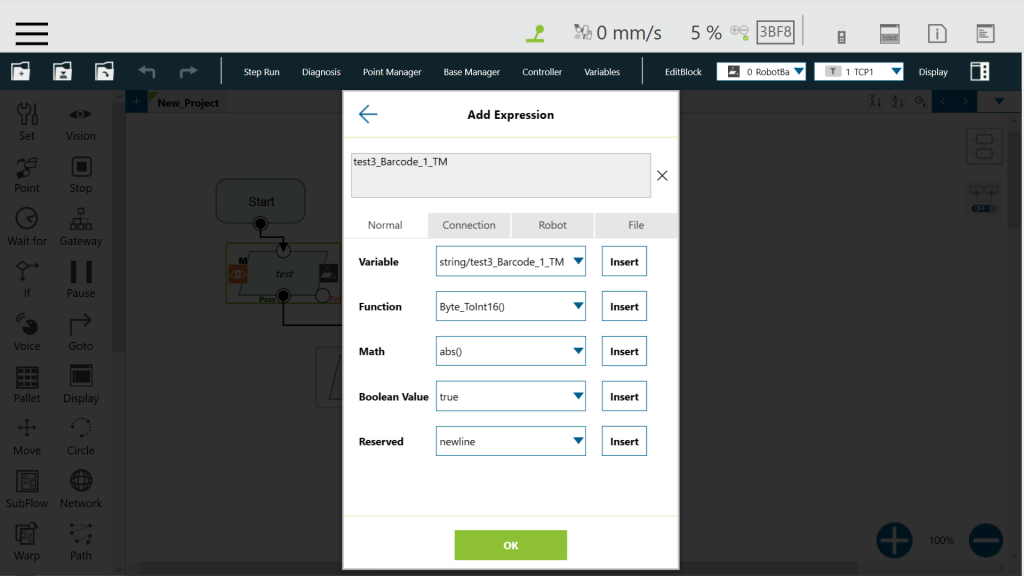Step #1: Open a new vision job. Select Task Designer –> AOI-only ![]()
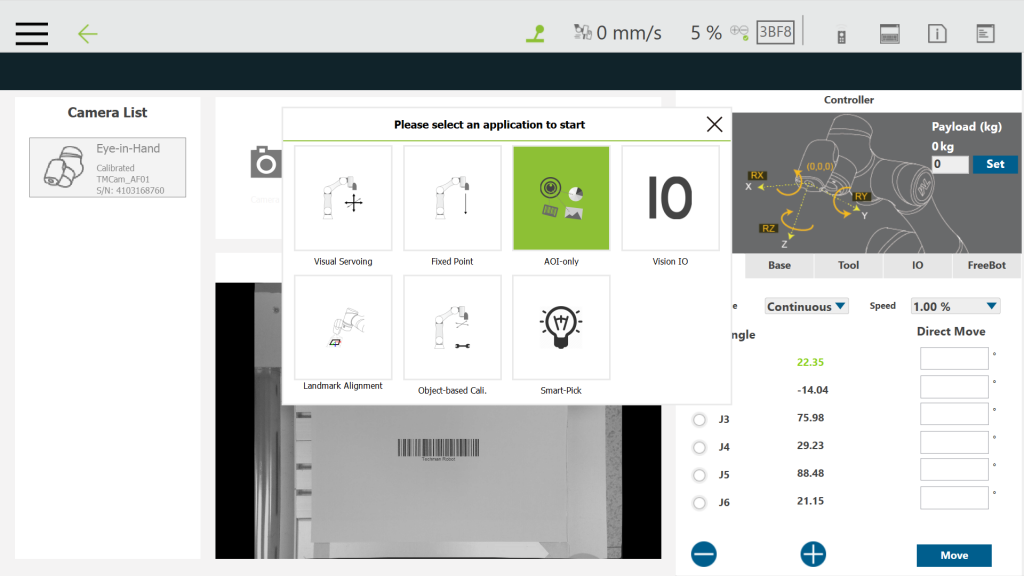
Step #2: Move the robot to the initial position.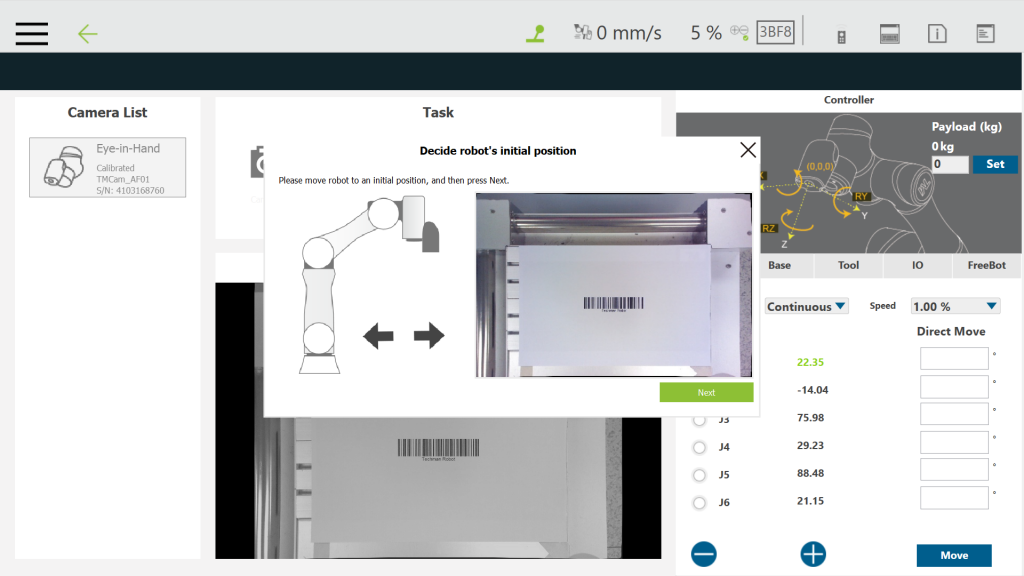
Step#3: Place a barcode in the FOV and click the ![]() red box.
red box.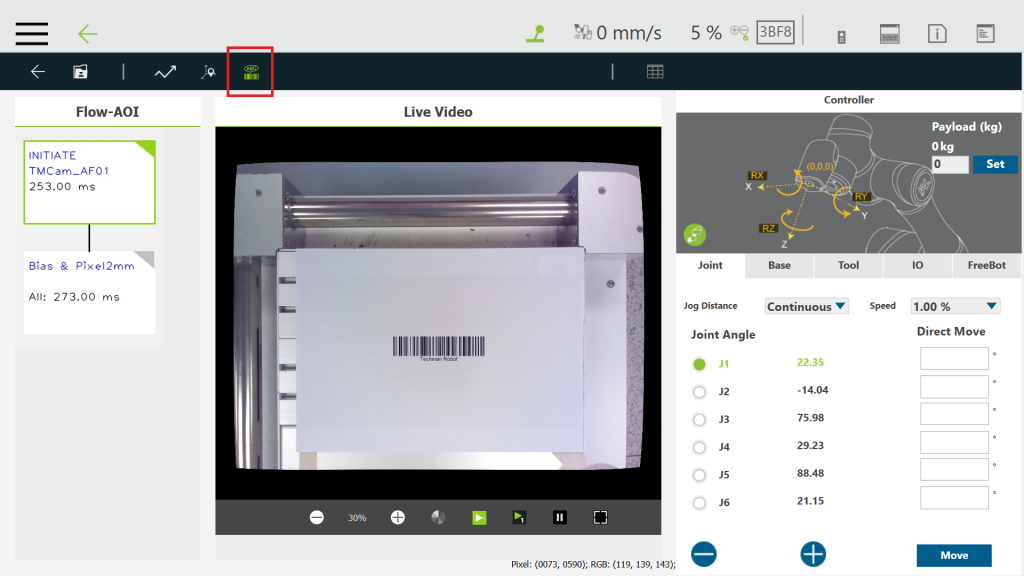
Step #4: Choose Barcode/QR code ![]()
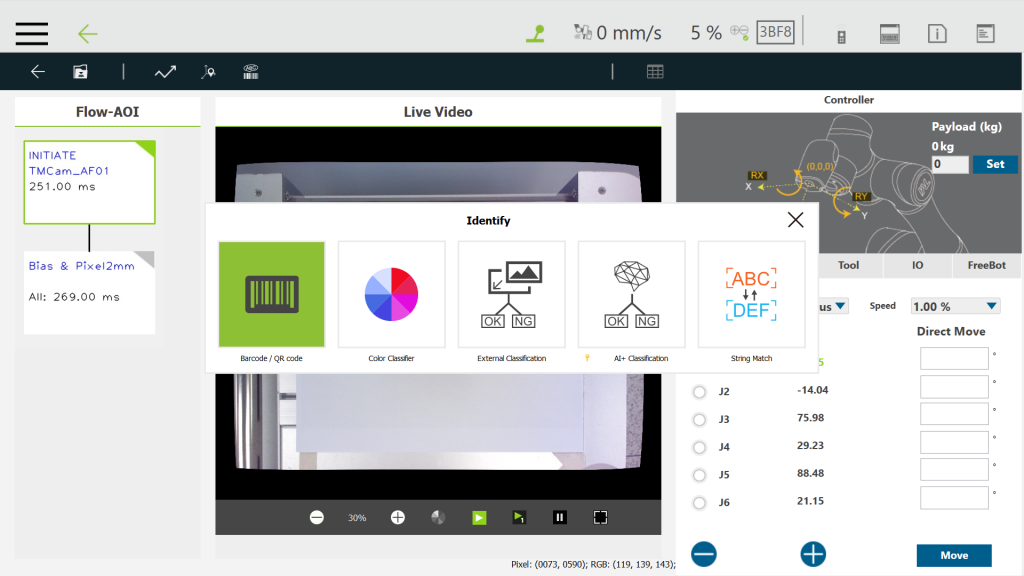
Step #5: Click Set Barcode Range 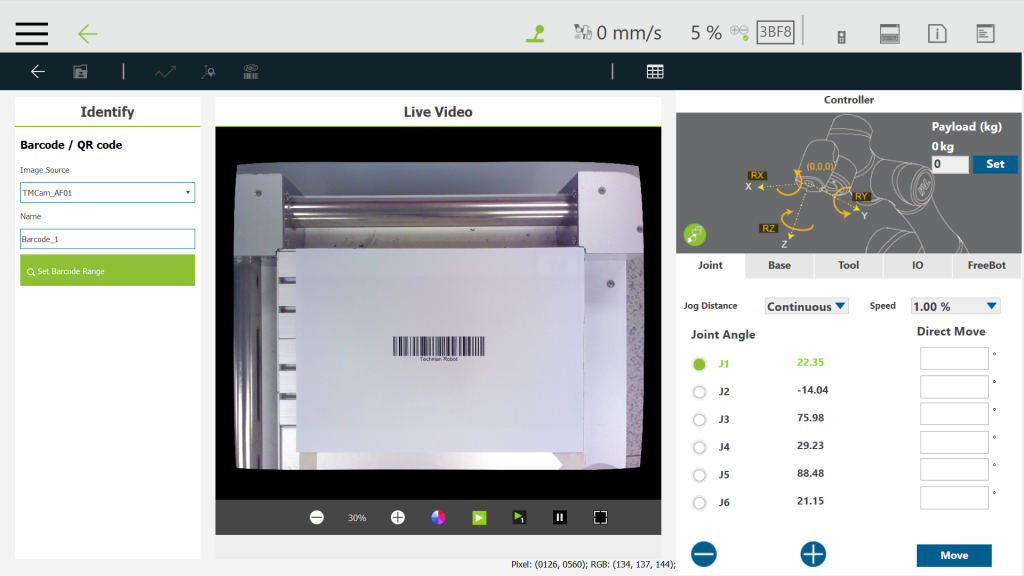
Step #6: Crop the search region and click Next. 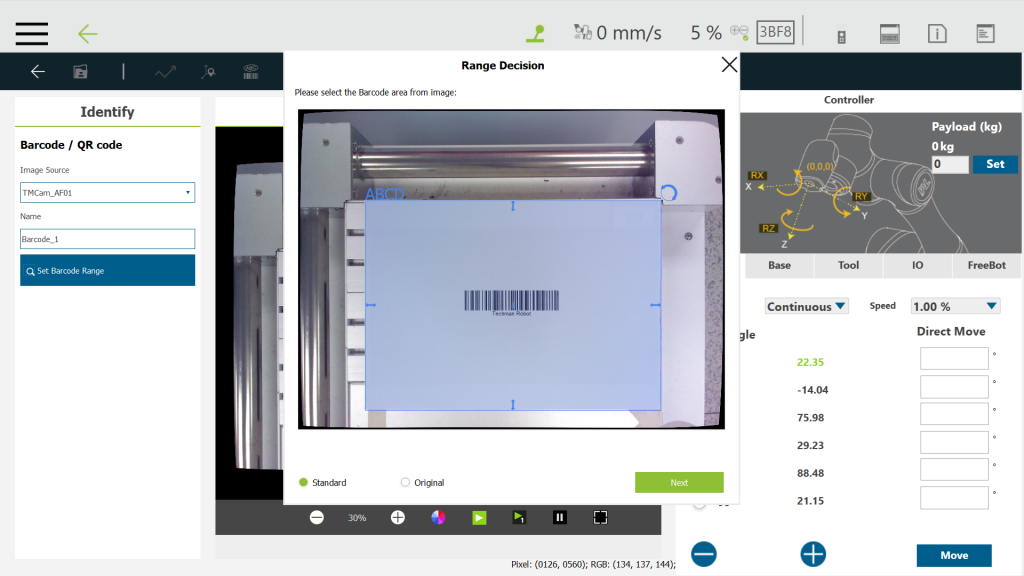
Step #7: Set if any bias position is required. 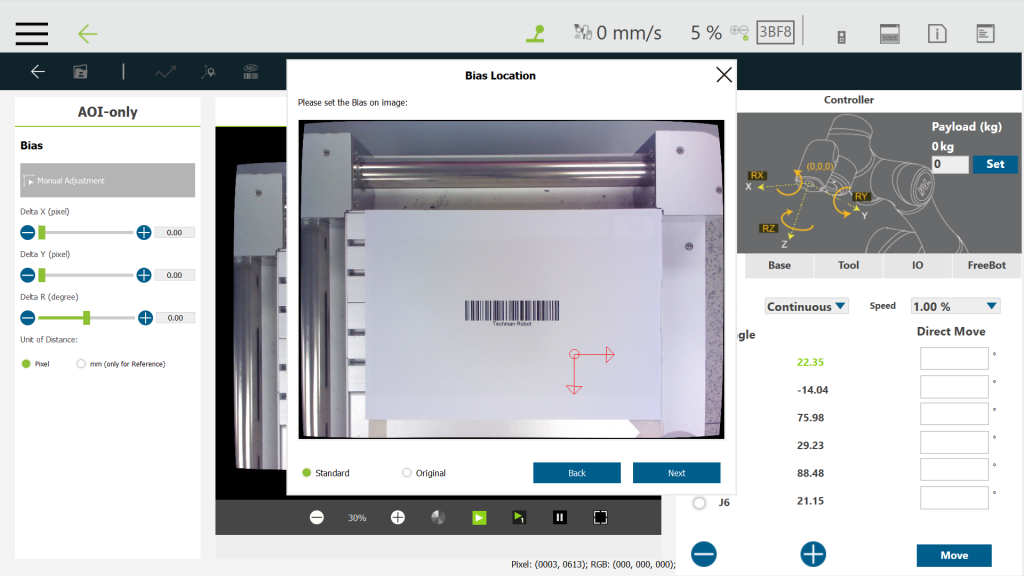
Step #8: Click ![]() to save vision job and click Save.
to save vision job and click Save.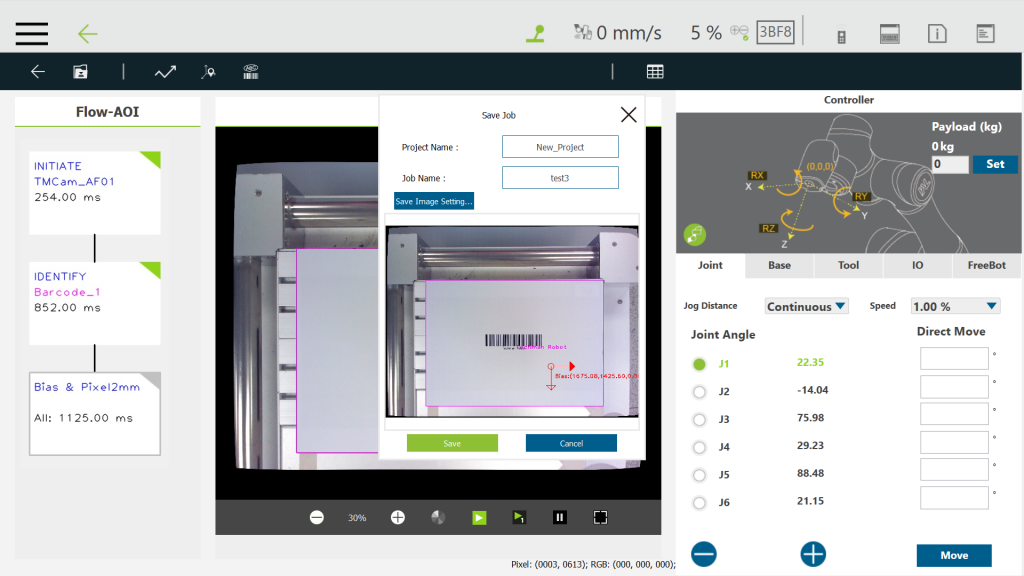
Step #9: Click OK and check the return variables as shown in the window. 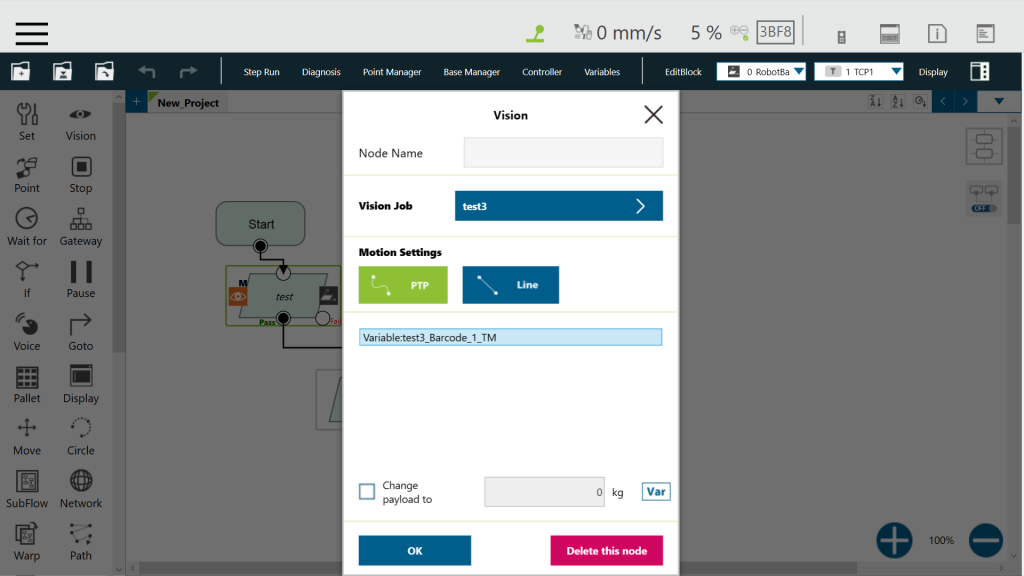
Step #10: Use a display node to display the set node result (the output of the vision job). 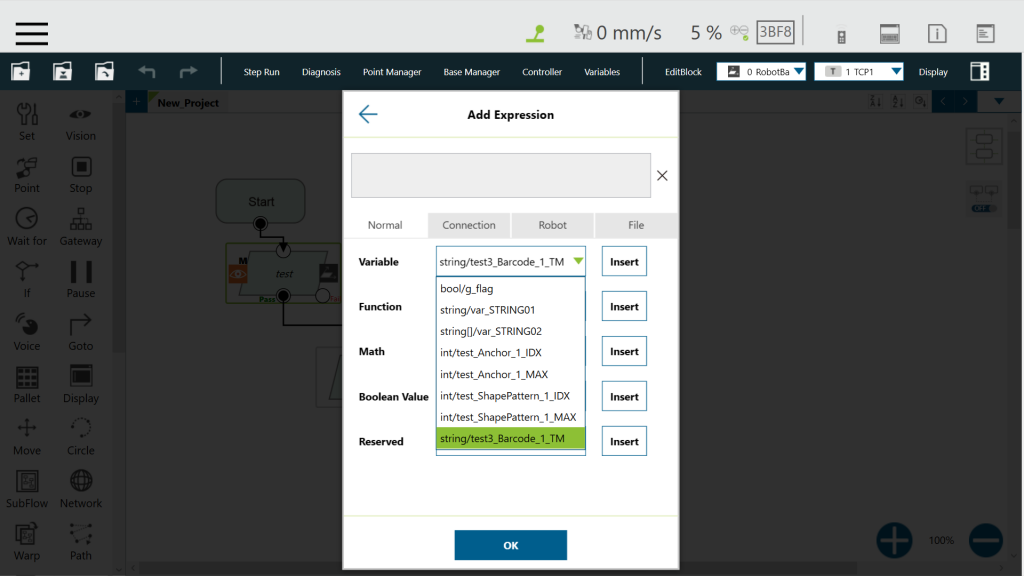
Step #12: Play the project by pressing the Play/Pause Button on the robot stick. The result is shown successfully.