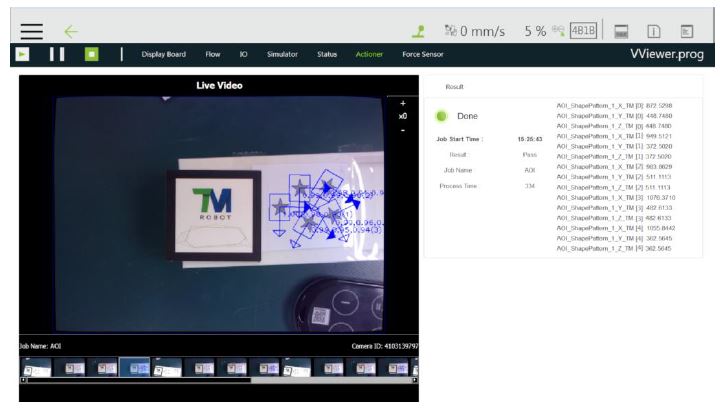Examples are valid for:
TMflow Software version: 1.76.6300 or above.
TM Robot Hardware version: All versions.
Note that older or newer software versions may have different results.
- In Vision Viewer, users can check results, images, and variables ended up with the vision job. While the project is running, this page stays at which the current vision job finished and keeps updating, and users can pause the project and check with the finished vision job in the meanwhile. When the project is stopped, information of the vision job and images remain in Vision Viewer until the next project execution. Vision Viewer is available in Manual Mode, Auto Mode, and TMflow client.
- The resolution in the Vision Viewer Live Video is 640*480. If the system comes with the external SSD, users can use the magnifier to enlarge the selected region on the Live Video for 1, 2, or 4 times. The magnifier is not available if no external SSD is presented or not checked Save Source Image in Save Job > Save Image Setting of the vision job.
- The finished vision jobs will append to the right as thumbnails in the list below Live Video. When the project is paused or stopped, click on the thumbnail will highlight the thumbnail and the job name and the camera type will show above the list. Double-click on the thumbnail to view the respective vision job. Use the left arrow on the list to go back.