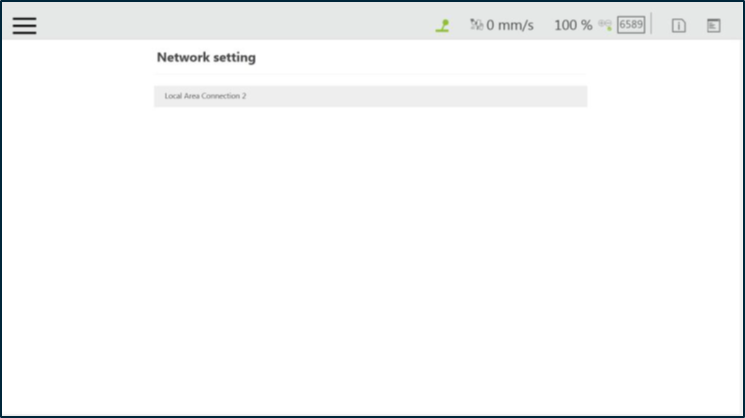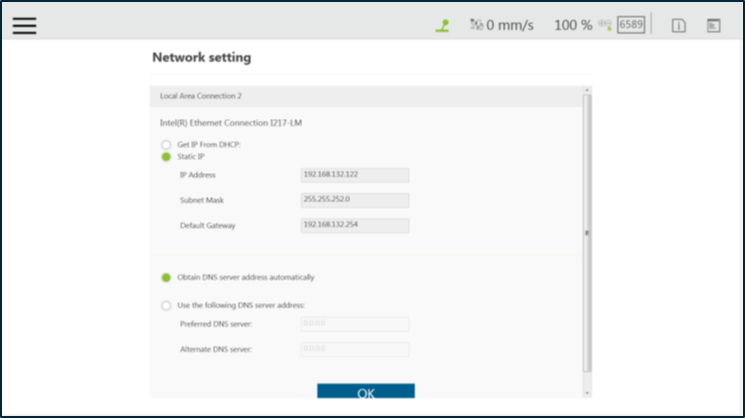Examples are valid for: TMflow Software version: 1.76.6300 or above. TM Robot Hardware version: All versions. Note that older or newer software versions may have different results.
Users can add new network devices in Network Device. Click the Network Device icon to go through the setting.
- To add a network device, click Add Device. Fill the device name, the IP address, and the port in the respective fields, and click OK.
- To edit a network device, select the device in the list and click the pencil icon. Edit the data in the field to edit, and click OK.
- To delete a network device, select the device in the list, and click .
In Network Setting, the currently enabled connection list will be displayed. Click the item to set its parameters. If users choose Get IP from DHCP, the current connection IP will be grayed out.