Component is an independent software package for robot applications. For TM Plug&Play supported items, users do not need to write additional programs or dig into technical documents of both parties before integrating but import the software package to use in TMflow directly.
Step #1: Place the downloaded component in the folder named TM_Export in root directory of a USB drive labeled with TMROBOT.
Step #2: Insert the USB drive into to Control Box and navigate to ![]() –> System –> Import/Export to import the component onto the robot.
–> System –> Import/Export to import the component onto the robot.
NOTE: The file path for every type of file that can be Imported/Exported by the TM robot is as
TMROBOT:\TM_Export\RobotName\FileType\FileName\.
The path name in bold font must follow an exact, case-sensitive naming convention, and the FileName can be named and renamed.
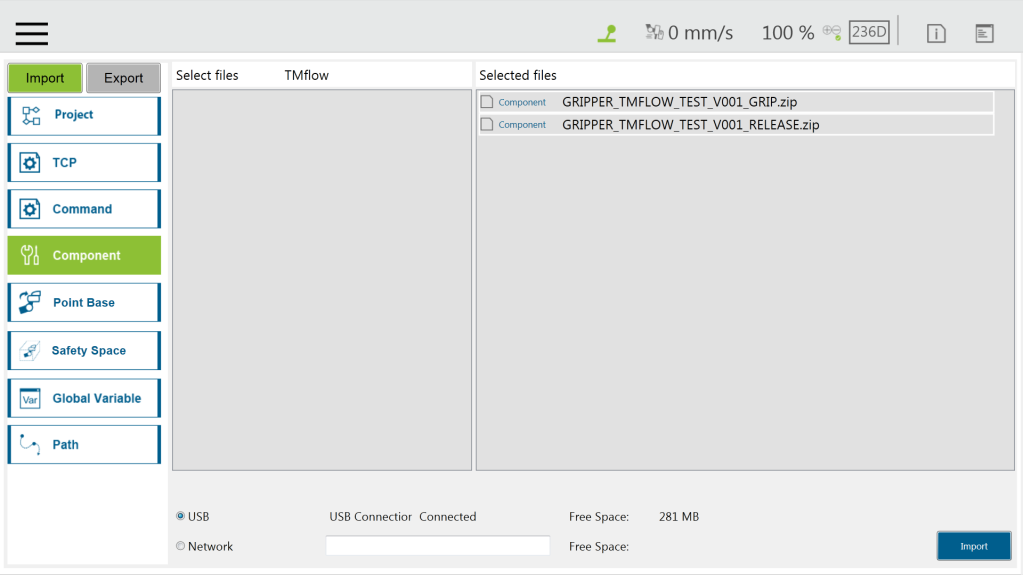
Step #3: After importing, the software package must be activated in the Component List by navigating to![]() –> System –> Component before using.
–> System –> Component before using.
Step #4: Select Component from the list and click ‘Save’.
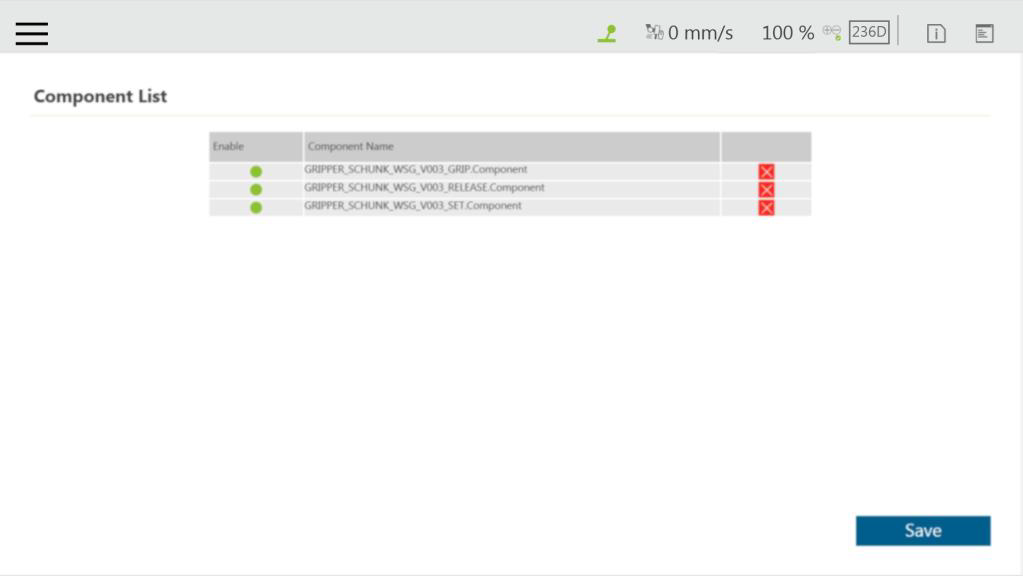
Step #5: Once activated, the imported software package will be added to the left side of TMflow, and users can use it directly by dragging it to the flow.



