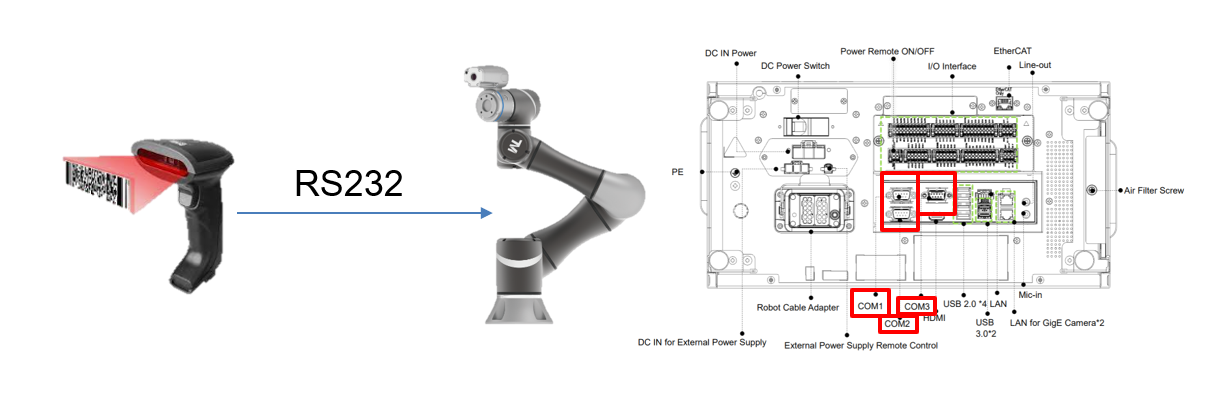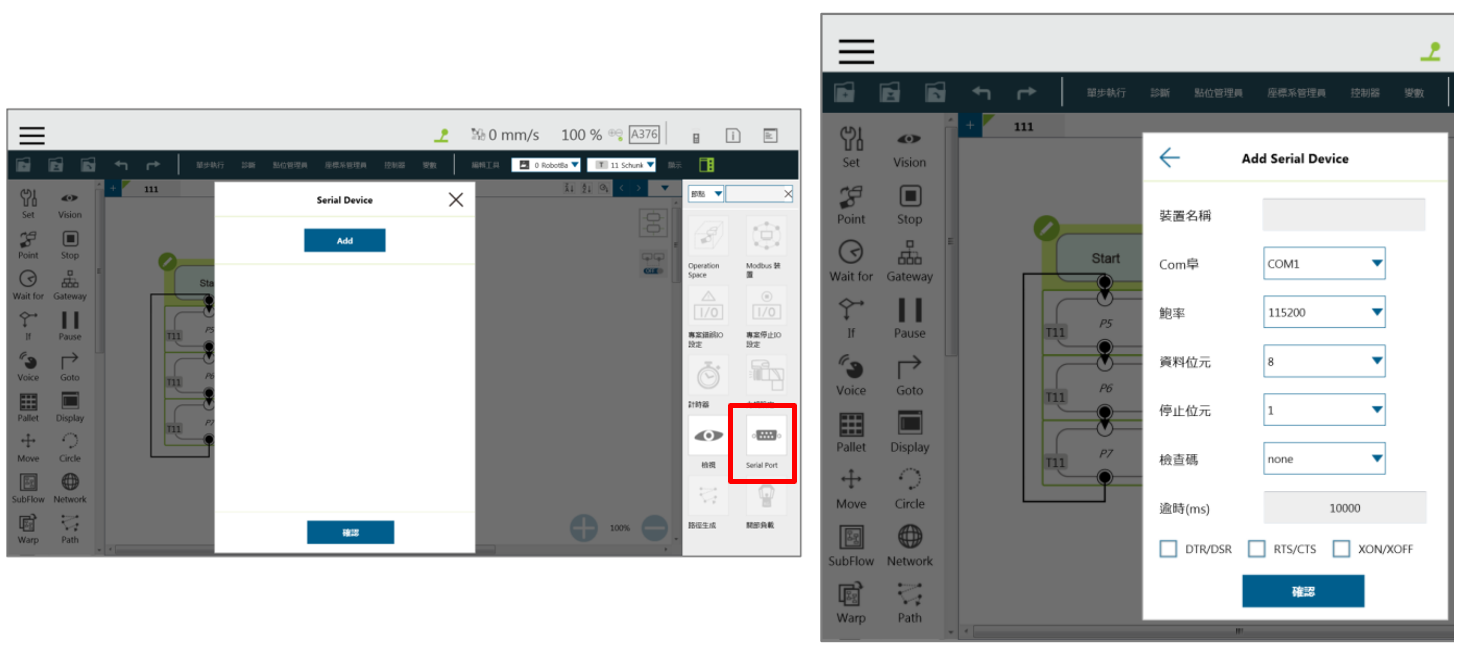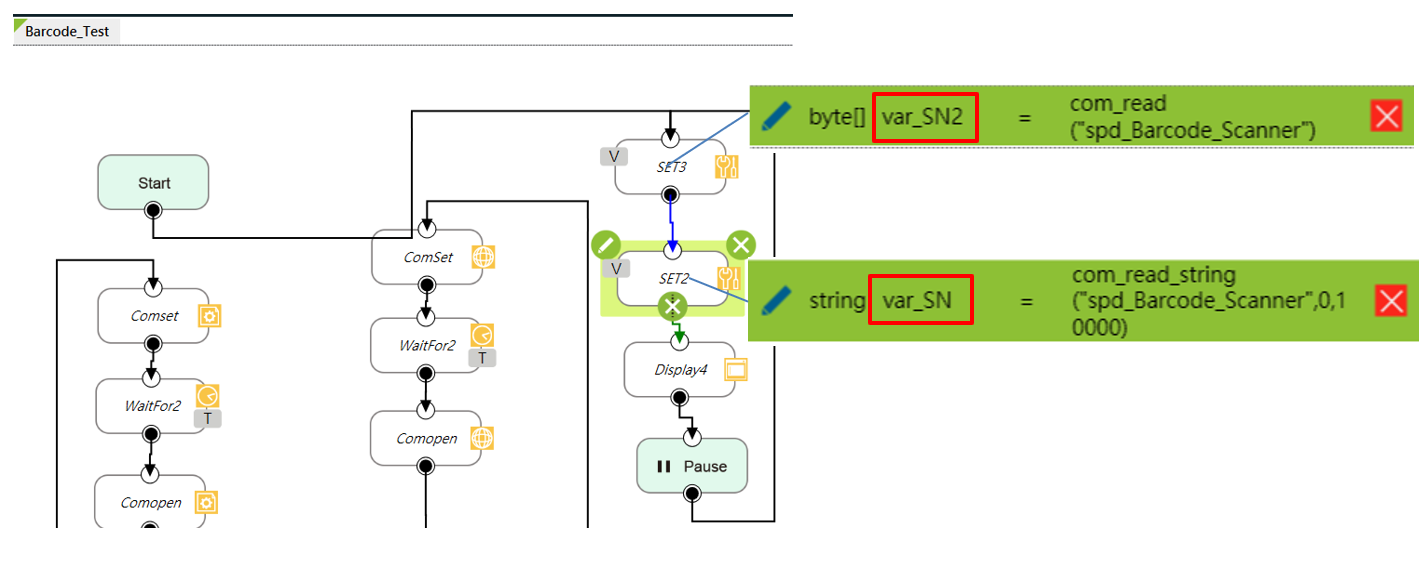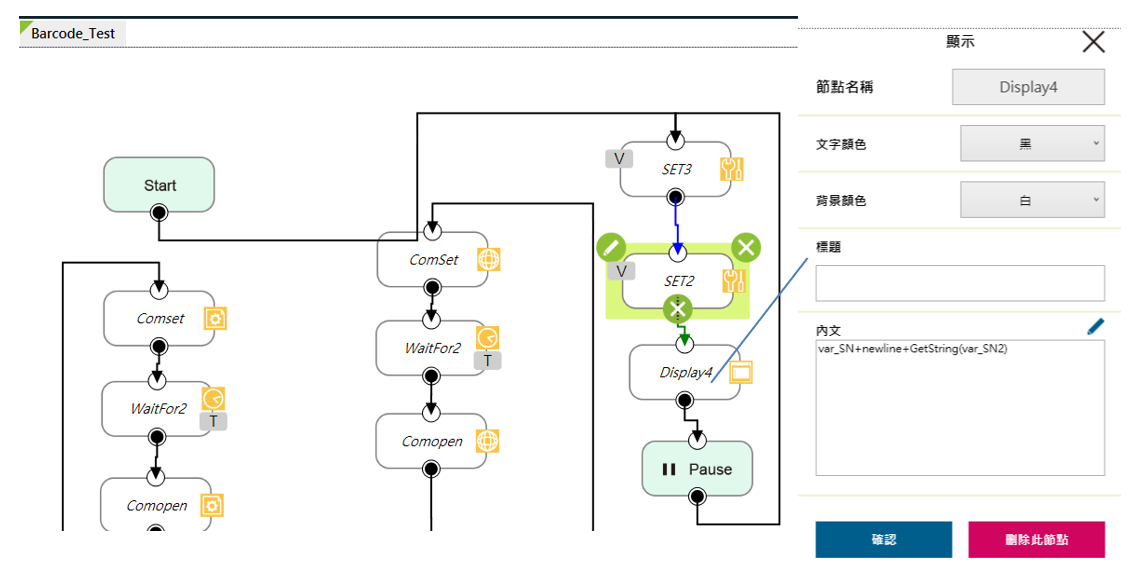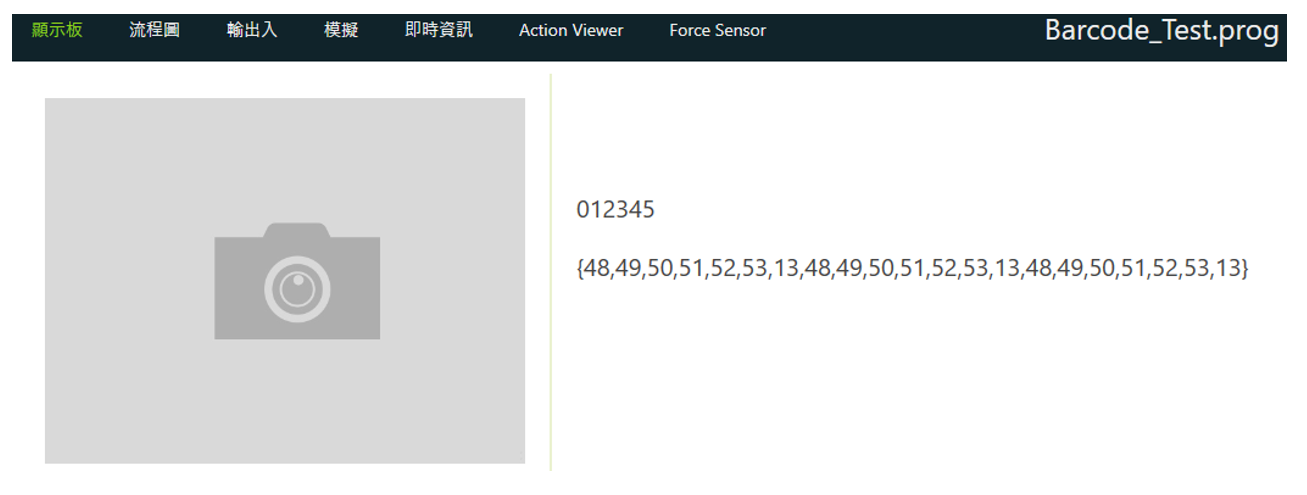Examples are valid for:
TMflow Software version: All versions.
TM Robot Hardware version: All versions.
Other specific requirements: None
Note that older or newer software versions may have different results.
Hardware Configuration #
A typical scanner can be connected to a TM Robot via the robot’s RS-232 interface, as shown in the figure below.
Hardware Connection #
Click the icon Serial Port, and you can connect a device to the serial port or manage such a device.
Add a variable as the result of barcode scanning.
For scanning syntaxes, please consult the manual Expression-Editor-and-Listen-Node.
Set up the SET node and use the Display node to read variables.
Execute the project and display the scanning result.
Using the Built-in Vision Module #
A TM Robot’s vision module can identify one-dimension barcodes, QR codes and two-dimensional data matrices.
- Click Set Barcode Range, and a screen will pop up where you should define the barcode range.
- Make sure the range contains only one barcode.
- Make sure the barcode is legible.