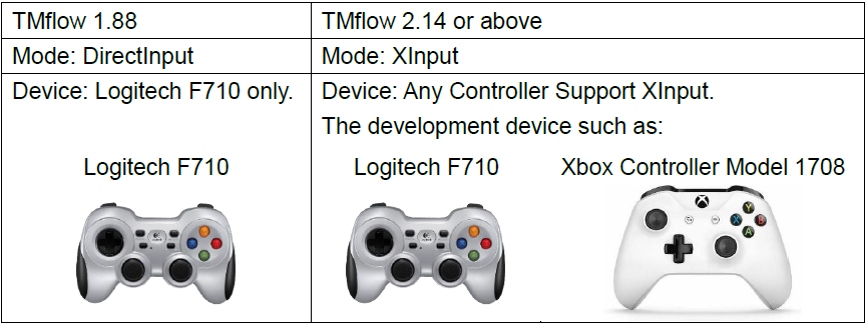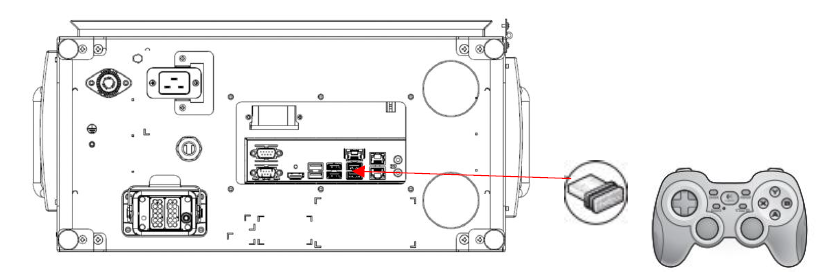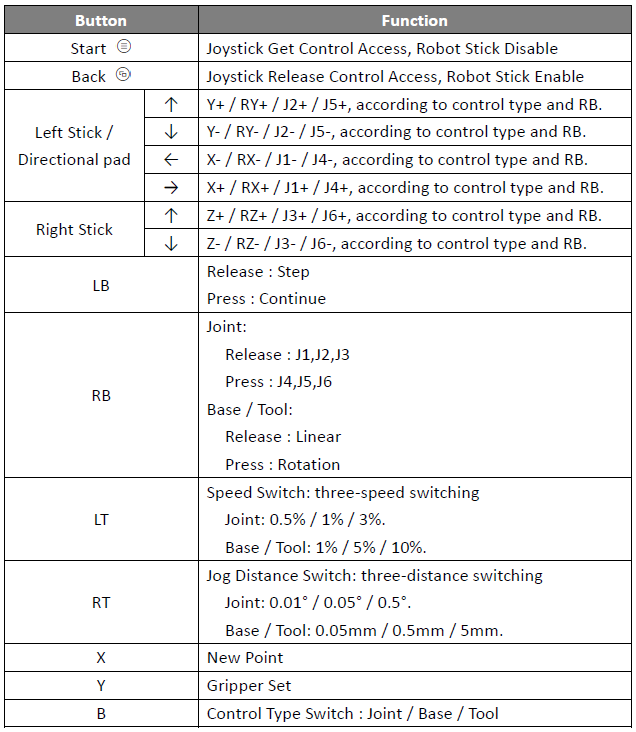Table of Contents
Examples are valid for:
TMflow Software version: 1.88, 2.14 or above.
TM Robot Hardware version: HW3.2, HW5.0 or above.
Note that older or newer software versions may have different results.
Benefits of using Quick Control and Joystick Control? #
Application better in following scenarios #
- When it is necessary to watch the movement of the robot TCP and control the fine movement of the robot at the same time, it provides a solution other than the TMflow Controller to operate the robot.
- Where the current TCP position is far from the target in the environment. Provides an alternative method to the FreeBot for easier robot movement where space is limited or the robot length is too long to hand guide.
- Where the TMflow Controller window would block TMflow, and it is necessary to open and close the Controller window repeatedly when editing a project and moving the robot. This method can simplify the operation and reduce teaching time.
- Where there is no screen, keyboard and mouse around.
 The robot is in a limited space and it is hard to hand guide the robot using FreeBot
The robot is in a limited space and it is hard to hand guide the robot using FreeBot
How to connect and setup? #
- Quick Control: Use Robot Stick to operate, not require additional connection and setup.
- Joystick Control:
Supported Joystick device and mode.
Example for Logitech F710 in TMflow 2.14
How to use? #
Notice: Quick Control and Joystick Control can not be used at same time.
- Quick Control:
- Enter in Project page toolbar

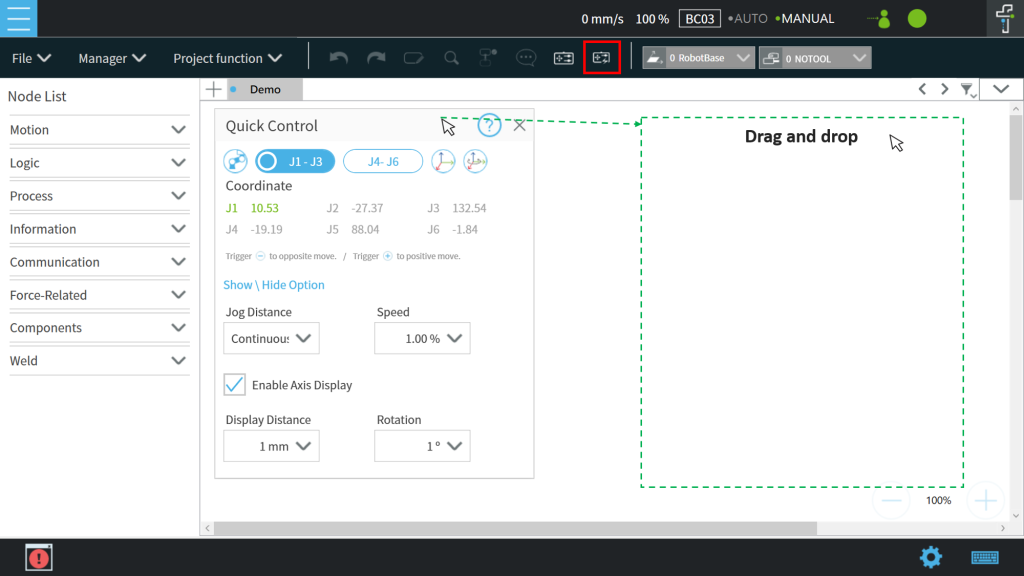
- Control Type: click the buttons to switch
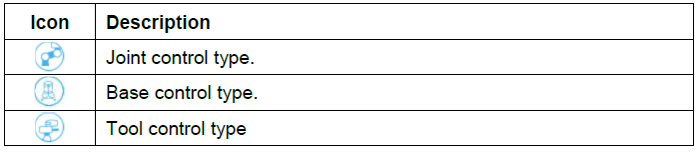
- DoF setting: click button to switch.
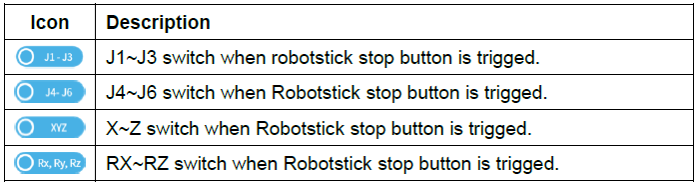
- FreeBot setting: click button to enable or disable.

- Robot Stick button behaviors:
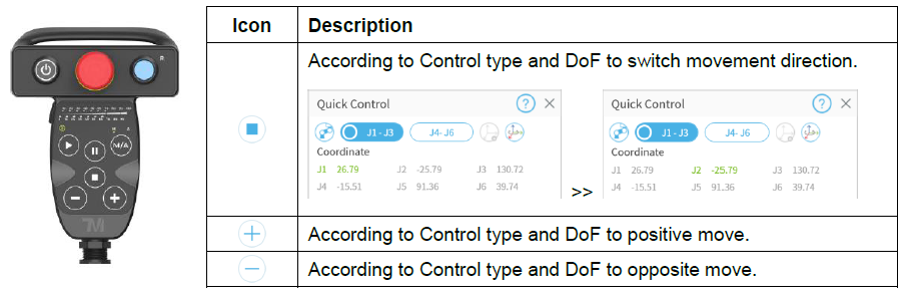
- Other settings in Controller of Light or Buzzer indication when switch movement direction.
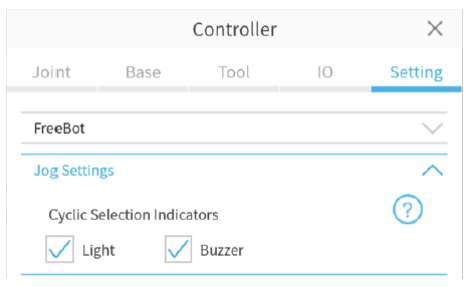
- Enter in Project page toolbar
- Joystick Control: